Guest access in Azure allows your organization to collaborate securely with external users using Microsoft Entra ID B2B (Business-to-Business). This functionality is designed to help you extend your directory and resources to external partners such as vendors, consultants, or other collaborators.
Inviting a Guest User
To add a guest to your Azure organization:
- Navigate to Microsoft Entra ID > Users > + New guest user.
- Enter the guest’s name, email address, and optionally, a personal message or job title information.
- You may choose to assign the guest user to existing Microsoft Entra ID roles or groups at the time of invitation.
- Click Invite.
Once invited, the user is automatically registered as a guest in your directory.
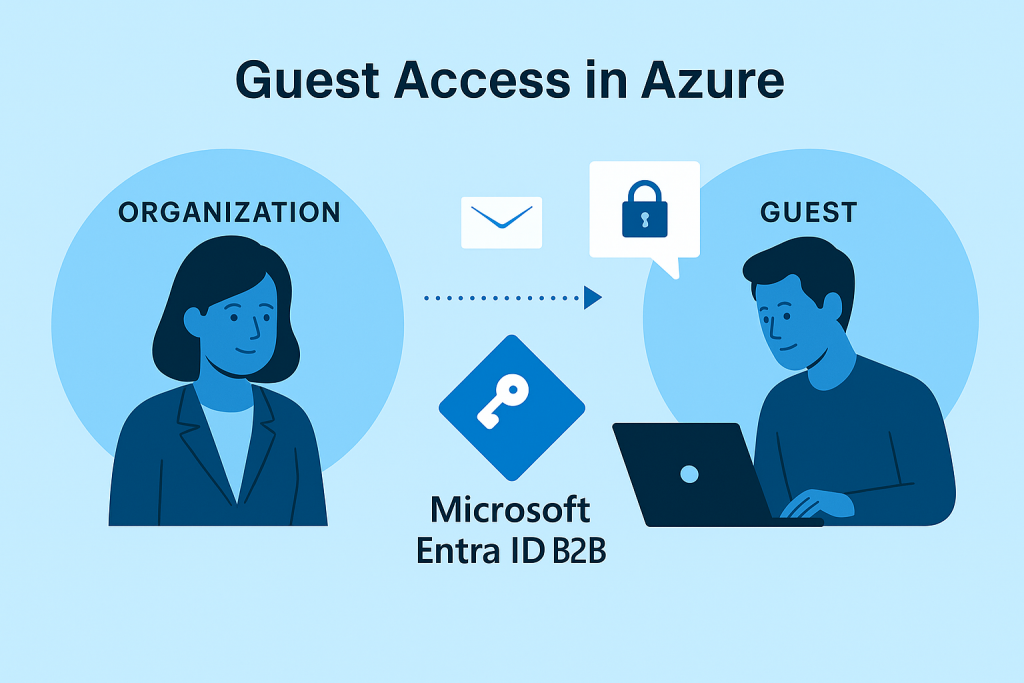
What the Guest Receives
The guest user receives an invitation email. To access your resources, they must:
- Accept the invitation link.
- Create a password if they don’t already have a Microsoft account.
- Enter a verification code sent to them in a follow-up email.
This dual-step process ensures added security when onboarding external users.
Permissions and Access
Guest users only receive access to the resources and permissions explicitly assigned to them. This ensures your data and applications remain secure, while enabling collaboration with trusted external stakeholders.
This model supports secure and managed access, aligning with Microsoft’s broader vision of inclusive identity and access management for hybrid and multi-organization environments.
Want to practice? Get hands-on in our AZ-900 video course – or click here to go back to the AZ-900 list of requirements.
Please click here to find out more about Microsoft’s AZ-900 exam.